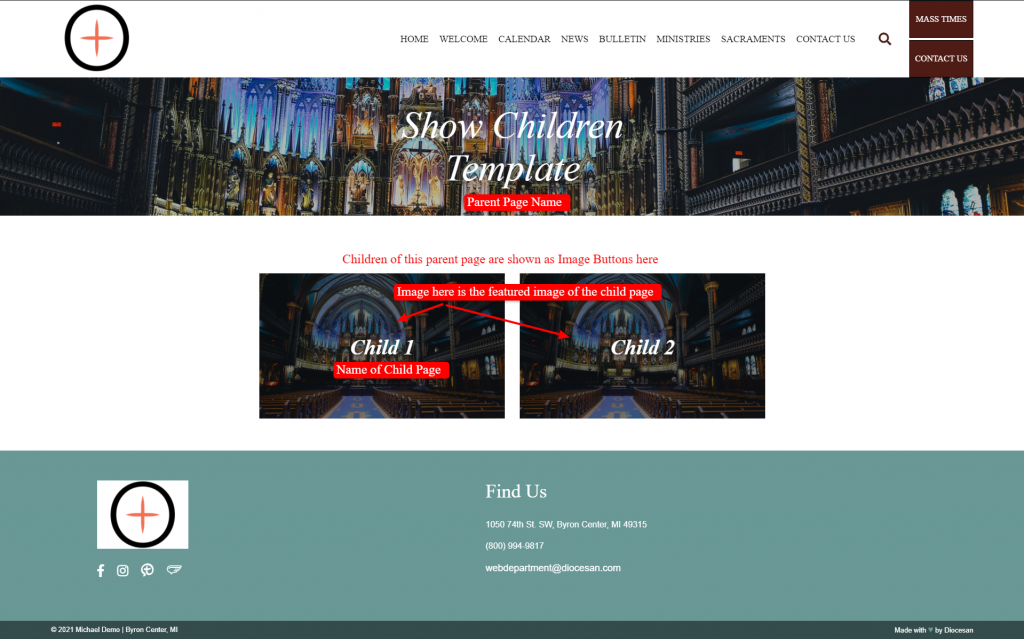Michael Page Templates
Page Template Jump To:
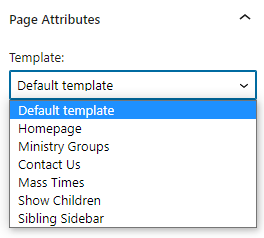
Default Template
The Default Template is useful for most pages is as simple as just adding blocks as usual. Most pages on your site will most likely be the Default Template. You can always see if it is possible to do with the Default Template and use another Page Template if it is not possible or if a page would require it.
Homepage Template
The Homepage Template will most likely just be used for the Homepage and would already be set there by default. However, if you would like another page that looks like a Homepage, e.g., Faith Formation, then you can use the Homepage template and fill out that page in the same way as the Homepage, but geared toward Faith Formation instead.
Ministry Groups
The Ministry Groups template is used to display all the Ministry Groups that are in the Ministries module on a single page. This is predominantly used as a sort of Ministries Landing Page and helps to show all groups of Ministries that the user can then click on to see the Ministries (displayed as Cards) within that Ministry Group.
- Set a Page to the Ministry Groups Template and click the blue Update or Publish button
Note: Any Block Content will be displayed above the ministry boxes. - Next, go to the Ministries in the WordPress Menu.
- Then go to Ministry Groups underneath the Ministries Label
- You can add Ministry Groups here
- The Ministry Description will display in the boxes that show up on the Ministry page
- Next, separate the Ministries into the correct category or categories that you’d like, similar to Jesus separating the sheep from the goats.
- After this is done, you can return to view the Ministry page that was set to the Ministry Group template. Once you click on a Ministry Group box, you will be taking to a page that shows the individual ministries as “Ministry Cards“.
Contact Us
- Go to the page that you would like to make your Contact Us page (this may already be done) and change the Template to Contact Page in the Page Attribute Section of the Sidebar Settings
- Add any content that you would like in the Block Editor.
- If it is just to be a Contact Us page that will usually just be a Form block.
- The colorful tiles will pull the standard contact information from the Theme Settings.
- In the Contact Tiles Section of the Sidebar Settings at the bottom of the Page Settings you can add an email address for the Send Us a Message tile. Here you can also customize the furthest right tile with the icon, description, and link. (The Link Text for the Link will be the tile’s title)
- The Office Hours, Contact Us information, and map are all taken from the Theme Settings as well.
- Click the blue Update/Publish button in the top-right to save changes for the page.
Mass Times
The Mass Times Page Template is a page is that automatically generated by the content within the Mass Times & Schedule tab of the Theme Settings. You can add Block Editor content to the page that will appear above the generated content.
- Go to the page that you would like to make your Mass Times page (this may already be done) on and change the Template to Mass Times in the Page Attribute Section of the Sidebar Settings
- Add any content that you would like in the Block Editor. This will appear above the auto-generated text from the Theme Settings. You could add special Mass times here like Holy Week Schedule or Holy Days.
- To change the auto-generated text, click the Theme Settings item
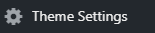 in the WordPress menu, and navigate to the Mass Times & Schedule tab
in the WordPress menu, and navigate to the Mass Times & Schedule tab 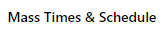 .
.- To create a new section click the Add Section button
- Enter Section Title (the big heading on the Mass Times page) such as “Weekend Masses”
- Then enter the Label, i.e., day of the Liturgy or service.
- Enter the Detail, i.e., Time of the Event.
- You can also choose to show that Section on the Homepage and then choose which Labels and Details to show on the Homepage too.
- The Section’s Show on Homepage needs to be on, as well as, any Label’s/Detail’s Toggles to show on the Homepage Banner.
- Click the blue Update button in the top-right of the Theme Settings window to save your changes.
- Go back to the Mass Times page and refresh the page. You should now see the new changes take effect.
Show Children
Show Children page template is a quick and easy way to make any page that it has as a child an image button. This can be useful for pages like Sacraments or About Us pages that can act as landing pages.